Quick Start
Important: Bit's next-generation v15 Harmony is in public beta! Read new docs ->
Bit is the platform for collaboration on atomic components
Bit is an open-source cli tool for collaborating on isolated components across projects and repositories.
Use Bit to distribute discrete components from a design library or a project into a standalone reusable package and utilize it across applications.
You can set up your own server for components collaboration, or use the bit.dev cloud hosting for private and public components sharing.
Bit facilitates the process of collaborating on UI components. Team members can share, maintain, and synchronize isolated components from different projects.
Bit allows teams to:
- Increase code reusability
- Increase design and development efficiency
- Retain UI and UX consistency
- Increase project's stability
Key Features:
- Extract a component for sharing directly from an existing library or project.
- Validate the component's independence by building and testing each component separately from the rest of the project.
- Change the source code of shared components from any application that utilizes it.
- Get published changes in components on top of local modifications.
- Contribute back changes made to components directly from the consuming applications.
- Automatically wrap each component as an npm package.
- Distribute discrete components instead of a single massive package.
- Automate component versioning according to changes in its dependencies.
- Use with leading frameworks and tools: React, Vue, Angular, Mocha, Jest.
- Works alongside Git, NPM, and Yarn.
Bit is working with Javascript and Javascript frameworks:
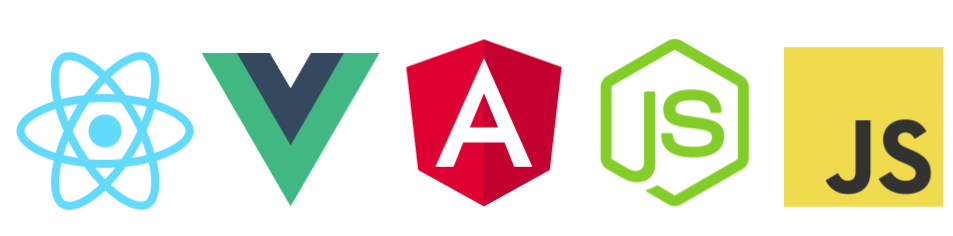
- How bit works
- Suggested workflows when using Bit
- Setup your own Bit server
- Check out bit.dev functionality
This guide will teach you how to start with Bit and run a simple workflow for sharing components.
Setup
Install Bit
If you are using node 8.12 and above, you can use NPM or Yarn to install bit:
npm install bit-bin -g
If you are not using Nodejs 8.12 and above, see reference to other installation methods.
Initialize Bit workspace
To share components from a project, you should initialize Bit in that project:
bit init
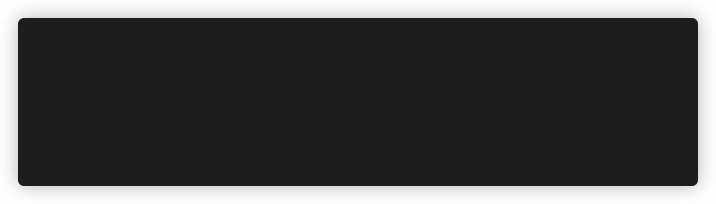
Bit components should be small and only hold the component's relevant files. However, it is common that the components are importing from the framework you are using, such as React or Vue, or that they contain project-specific dependencies such as Storybook. To make sure you exclude those dependencies inside the Bit component, we need to configure them as peerDependencies.
The example below is for React, but you should apply a similar approach to any other framework or additional tools and libraries. Check out the specific guidelines for your framework for more information.
To achieve this, you need to configure your bit workspace. In your package.json file add a similar section to this one:
{
"peerDependencies": {
"react": ">=16.9.0",
"react-dom": ">=16.9.0",
"styled-components": ">=4.0.0",
"@storybook/react": ">=5.2.0"
}
}
- Learn more about the Bit workspace.
- Read about how Bit generates dependencies.
- Understand how Bit overriding rules are working.
- The Best Practices section has some very useful information on working with Bit.
- Check out framework-specific guides for React, Angular, Vue, Javascript or Typescript.
Track
To start tracking components in Bit, use the add command. Once the component has its files, Bit can identify and verify that all the dependencies of the component exist, and all files are tracked. Bit can also associate the component with utilities--such as a compiler or a tester--and start building and testing the component in isolation.
Add Files
Start tracking components in the project. A good candidate for tracking is a component that is clearly defined and isolated.
Use the bit add command to track a component:
bit add src/components/my-component.ts --id my-component
You can track multiple components at once:
bit add src/components/*
This will track all the components in the src/components directory. Each component will be in a directory named after its component id.
You can also track test files as part of your components by appending the --tests flag. Bit can run these tests in isolation and display the results.
Use bit status to verify that the component was tracked, and no files are missing.
- Advanced options for tracking components
- Best Practices for tracking components
- Check out framework-specific guides for React, Angular or Vue
Add compiler
Bit components are consumable in other projects in one of two ways:
- Import the source code and embed it into the consuming project.
- Install built artifacts (e.g., dist directory) that are consumed by the project as an NPM package.
To build the component and create build artifacts, you need to define a compiler for the components you share from your project. A compiler is also a component itself, so we use the bit import command to import it into our project:
$ bit import bit.envs/compilers/babel --compiler
the following component environments were installed
- bit.envs/compilers/babel@0.0.7
- Find an existing compiler.
- Implement your own compiler configuration.
- Check out framework-specific guides for React, Angular or Vue to find relevant compilers.
Add Tester
If you track test files for your components, you can define a testing framework Bit will use to run them. A bit tester, like a compiler, is a tool provided as a component:
$ bit import bit.envs/testers/mocha --tester
the following component environments were installed
- bit.envs/testers/mocha@0.0.7
- Find an existing tester
- Implement your own tester
Publish
When a component is ready to be shared with others, the developer tags it with a version number following the semver conventions.
Bit stores the snapshot of the component's source code, enabling it to notify consumers when any changes are made.
The developer can export a tagged version of the component to a centralized server. The centralized server can be self owned or the bit.dev cloud service can be used as the centralized server.
Tag component's version
To set a version for your components, use the bit tag command.
Bit locks the state of the component's files and its dependency graph. The tagged version is now immutable (cannot be changed).
When tagging components, Bit first runs the build and test tasks for the components.
You can use the --all flag to tag all the components that changed in the workspace.
$ bit tag --all 1.0.0
3 components tagged | 3 added, 0 changed, 0 auto-tagged
added components: components/button@1.0.0, components/login@1.0.0, components/logo@1.0.0
Create remote scope
To share components between different projects, you need to store the components in a remote scope.
To setup your own Bit server follow the instructions here.
Alternatively, you can use bit.dev cloud hosting to share components. To share components via bit.dev server.
- Create an account on bit.dev
- Follow the steps on bit.dev to create a scope. On your newly created scope page you can see the export command that you will later use to export the components.
Run bit login to your own server or to bit.dev (if you are already logged in the browser, bit login will automatically log in to that account).
$ bit login
Your browser has been opened to visit: http://bit.dev/bit-login?redirect_uri=http://localhost:8085...
You now have a scope. On bit.dev you can see the export command that you will use later to export components to this scope.
- Find other authentication methods to bit.dev
Export components
Use the bit export command to publish the components from your workspace to bit.dev.
$ bit export user-name.scope-name
exported 3 components to scope user-name.scope-name
Head over to your bit.dev scope. All the components are exported. Try creating and saving examples for your components, which Bit will also show as previews in the scope’s page.
Install component
Once exported, the component is now available for consumption by other developers in one of two ways: install or import.
You can now use Npm or Yarn to install the components. The component will be installed with build artifacts (e.g., the dist folder) like any other NPM package. The installed component resides in the node_modules folder.
If using NPM or Yarn, NPM should configure Bit as a scoped registry (Bit automatically configure it when doing bit login):
npm config set @bit:registry https://node.bit.dev
Then install components with your favorite package manager using the install command on the component’s page. Example:
npm i @bit/mui-org.material-ui.button
- Use package managers to Install components
Import & modify
You may want to modify the component source code (for example, to fix a bug or change the functionality). To do so, you need to import the component into your project and apply the changes.
The updated component can now be tagged and re-exported so that other consumers of the component get the update.
Import component
Because Bit isolates components and decouples them from the repository, you can develop Bit components from any repository in your codebase.
To develop a component from the consuming repository use the bit import command:
bit import mui-org.material-ui/button
Note: If your changes are temporary, and you would like to revert to using the components from node_modules, you can use the eject command to remove components from the local workspace and install them with the NPM client.
Publish component changes
Changes made to imported components can be updated in the scope and consumed across projects.
When you’re done making changes, you can update them as a new version of the component in the scope (given you have permission to update the scope). Alternatively, the changed component can be exported as a new component.
When a component is updated with a new version in the scope, every repository that houses that component can get the changes.
Merge
With Bit, when a component is imported and modified inside a project, it still receives modifications made to the original component. Updates can be obtained in the original project as well as any project that imported the component. This helps teams sync changes when developing components from different projects.
bit import mui-org.material-ui/button
bit checkout mui-org.material-ui/button --interactive-merge
- Merging changes for components.
- Handling merge conflicts.
- Bit checkout command.
Need help? Have a feature request? Want to talk over a beer? don’t hesitate to reach out or join our slack workspace .

